
⬅️ Previous sampler |
linkTable of Contents
Reading time: 7 minutes
linkCommunity Sampler #2
This is Lucian 👋. This week's Sampler is secretly part #2 of last week's, which was one of the most prolific ones for our Discord and Reddit communities.
Today's issue is packed full of 🖇️ Amplenote Tips on creating and keeping track of Projects and exploiting Daily Jots to their full potential.
If you haven't already, take ~8 minutes to read the previous Sampler. This is by no means required reading, but we did cover some pretty cool concepts such as Inboxes and Inline Tagging 💪.
And finally, don't forget to join our Discord and our Reddit if you're not already there with us!
link👋 Template alert
One last house-keeping item before we start: I've prepared some templates that you can import and start using right away. If you're interested, make sure to read till the end (or just skip to the goodies if you're feeling naughty).
linkOn organizing Projects
link🖇️ Amplenote Tip: A note per project
Last week we saw how one user is identifying Projects when reviewing their Inbox.
With Timoy's help, we can delve into some more strategies for creating and organizing Projects:
intuitively, I've organized notes via tags like they're folders, but now I should probably organize those "lesser tags" into inline tags. SO, instead of having a tag,
#project/garden, I should make a note called "Backyard Garden Project - Spring 2022"
Timoy is onto something here! An easy way to organize all tasks pertaining to a project is by moving them all to a single note ("Backyard Garden Project"). In fact, moving them is just one way to do achieve this. The other way is to create that task anywhere and just add a reference to your project note:
Purchase paint [[Backyard Garden Project]]
A note for each project, grouped together under the
#kind/todo/projecttag.
link🖇️ Amplenote Tip: Tagging project notes
Projects are meant to be finished, so what do we do to mark the official end of a Project? In the same thread, Timoy argues that it's not obvious what to do with all of the notes that a project might generate in your notebook:
If I tag it
#projectand I want to archive all the notes of this particular project, then it gets pretty messy.
If you're using a note per project, you have a few different ways to mark a project as archived:
Literally archive the note itself (What does archiving a note do?);
Tag the note with a tag such as #archive, like Timoy is suggesting above.
But what do we do if we have more than one note for a project? Here's a possible system, taken from my answer to Timoy on Discord:
For every distinguishable project, I create a note and tag it with #project;
The note created at #1 contains a list of the actionable tasks for that project. I think of it as the "Master Note" for that project. What happens to other related notes?;
I create a MOC for each project. The MOC actually lives in the master #project note and it links to all of the #resource notes to centralize them;
Finally, when a project is archived, I have only a single note (the master #project one) to archive. So this can be as easy as applying the #archived tag to it.
link🖇️ Amplenote Tip: 3 approaches to taking daily notes on Projects
In continuation of the discussion around Projects, let's take a look at this fascinating thread from the r/Amplenote subreddit.
I'm a PhD student and have been using Roam as my digital lab notebook for a few years now.
The most important thing for me in a digital notebook is simplicity. I like to have all of my lab notes for a particular experiment in one place, together with the tasks associated with that experiment.I'm thinking Amplenote could be much better for this style of record keeping if I could somehow take quick notes for all the experiments I'm working on that day in jots.
This user's question sparked a very interesting discussion about the various ways to take notes on Projects. This is an interesting one, so get comfortable 🍵.
link⚙️ Method #1: Everything goes in the Project Note
In his original post, u/domhill94 shows us the first approach for implementing this use case: Write everything in your Project Note and link to your Daily Jot.
This is pretty neat. It keeps notes separate from to-dos and it also organizes your notes by the day they were taken.
Visiting the Backlinks section of your Jot (for example "May 12th 2022") will show you a list of notes you took that day, grouped by the Project they belong to 🙌:
What backlinks look like inside Amplenote.
linkWhat question are we asking?
The image above highlights one of the strengths of this approach: if the main question you need an answer for is:
What Projects did I work on during a particular day?
- then this method is a very convenient one! To query all of the notes for a particular day, just visit the Backlinks tab for the note associated with that day.
If, on the other hand, the most important question for you is:
On which days did I make progress on this particular Project?
- then you might like method #2 👇👇.
link⚙️ Method #2: Everything goes in the Daily Jot
What if instead of writing inside the Project Note and linking to the Daily Jot, we do the opposite thing: write inside the Jot and link to the Project?
An example of taking Project notes inside a Jot
Whereas with method #1, the Project Note got very long rather quickly due to how the daily log piled up inside it, now the Project Note only needs to house the tasks associated with that project.
In Method #2, Project Notes only need to have the associated tasks inside them.
link⚙️ Method #3: A "thread" of Jots for each Project
Method #3 was suggested when u/Robo_Joe joined the conversation:
What you need to do is to create a tag for your experiments, probably with a sub category. Something like
experiments/skynetand then add that tag to shortcuts.
This will make that tag behave exactly likedaily-jotswhere a new entry will be auto-created for each day (and only ones that are actually used are kept).
Then each day you can type out your data and it will be labeled as the current day, with a tag that matches the experiment.
This is a very clever approach for solving this problem and it's also - arguably - the most Amplenote-y one of them so far!
Tagged Jots behave just like default
#daily-jots
With this variation, we're still taking notes daily using Jots Mode, just like with ⚙️ Method #2: Everything goes in the Daily Jot. Except this time, we're keeping things a bit tidier by jotting in multiple places.
The big upside to this method is highlighted by Robo Joe below:
If you create a new note in this new experiments jots section, by typing "[[" note name "]]" it will automatically inherit the tags from the daily-note, and be back linked to that note, which will be the current day.
Pretty clever, right? Here's how that looks in Amplenote:
Newly created notes are auto-tagged and are displayed below your Jot.
Check out how Joe explains the utility of combining jots, meeting notes and backlinks.
link🖇️ Amplenote Tip: Using templates to automate Daily Notes
So far, we've seen how Daily Jots can be a powerful tool to help manage responsibilities: by logging progress on Projects (like we've discussed in this blog) or by capturing tasks (like we've seen in the previous Sampler).
But, do any kind of daily note-taking for a few days and you'll start to notice some recurring patterns:
You tend to do the same things every morning;
You write about the same things as part of completing a project;
Your meeting notes tend to follow the same format.
Enter automation! To solve this issue, Robo Joe very cleverly suggested ✨ using Templates ✨.
In Amplenote, Templates are just ordinary notes that you can apply using the special [[= syntax:
I use this simple template every day to start up my day. It helps me remember where to direct my attention and sets me up for the rest of the day.
Finally, here is another way in which I use Templates to prepare ✨ this very article ✨:
linkThis week's Templates
As promised, below is a list of templates I find useful. The easiest way to import these templates is as follows:
Visit the link for the template;
Bring up Amplecap;
Click on "Duplicate note" 🙌.
Read more about how to import templates using Amplecap.
The templates:
A template to help you start the day. Insert it in your Jot using the double-bracket-equal [[= syntax.
Some people prefer having sections inside their Daily Jot. Use this template if you're one of those people!
Another example of a Daily Jot Template from our user Ryan Beck: Daily Jots #template:
Instantiate this template using the Quick Open menu every time you create a new project.
Make sure to create a task that recurs weekly to remind you to complete this.
linkIn closing
🙏 Thank you for reading!
If you're learning anything new or if you're implementing any of these techniques in your own system, tell us how it's going? The comments section below is open, as is our Discord and our Reddit.
See you around!


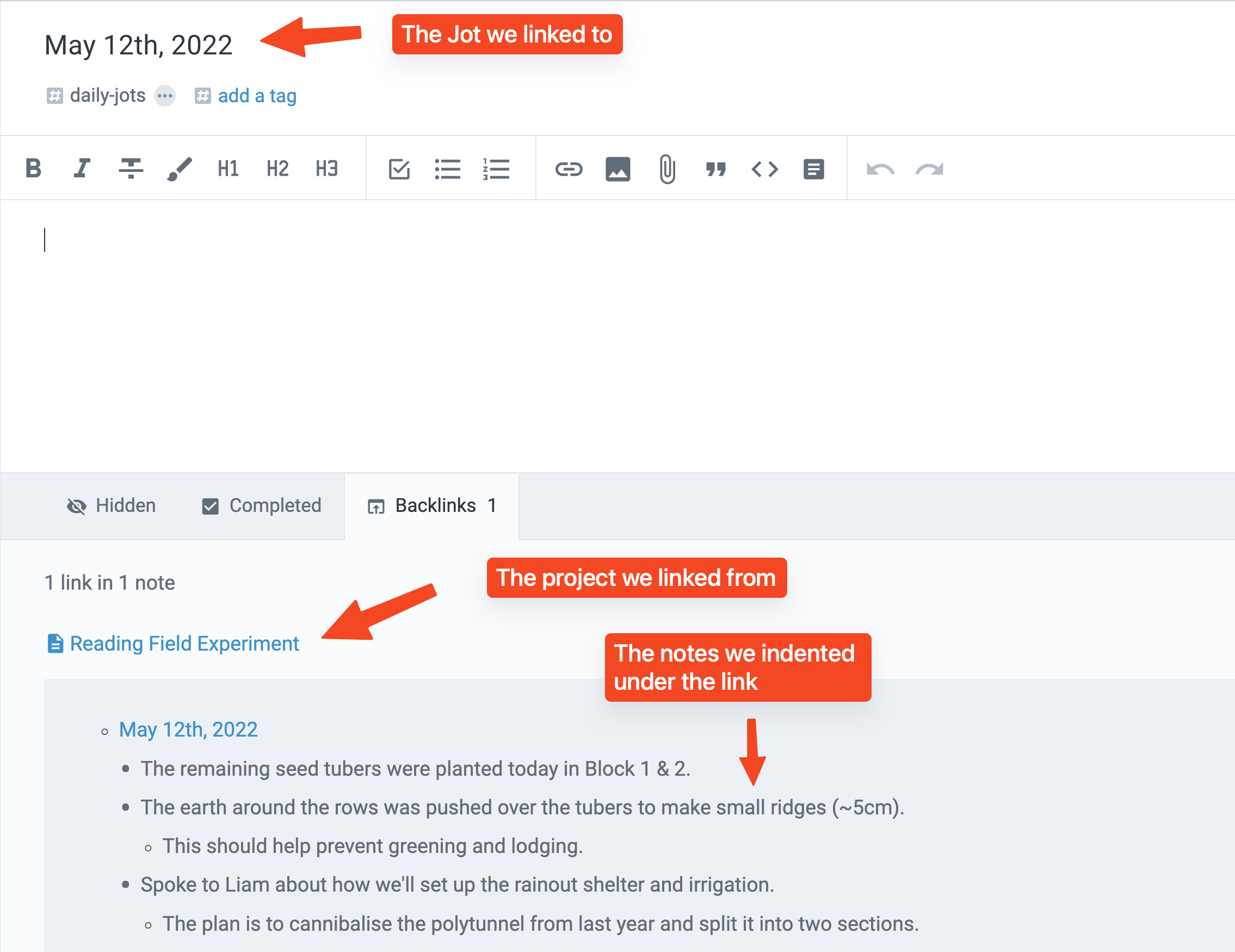
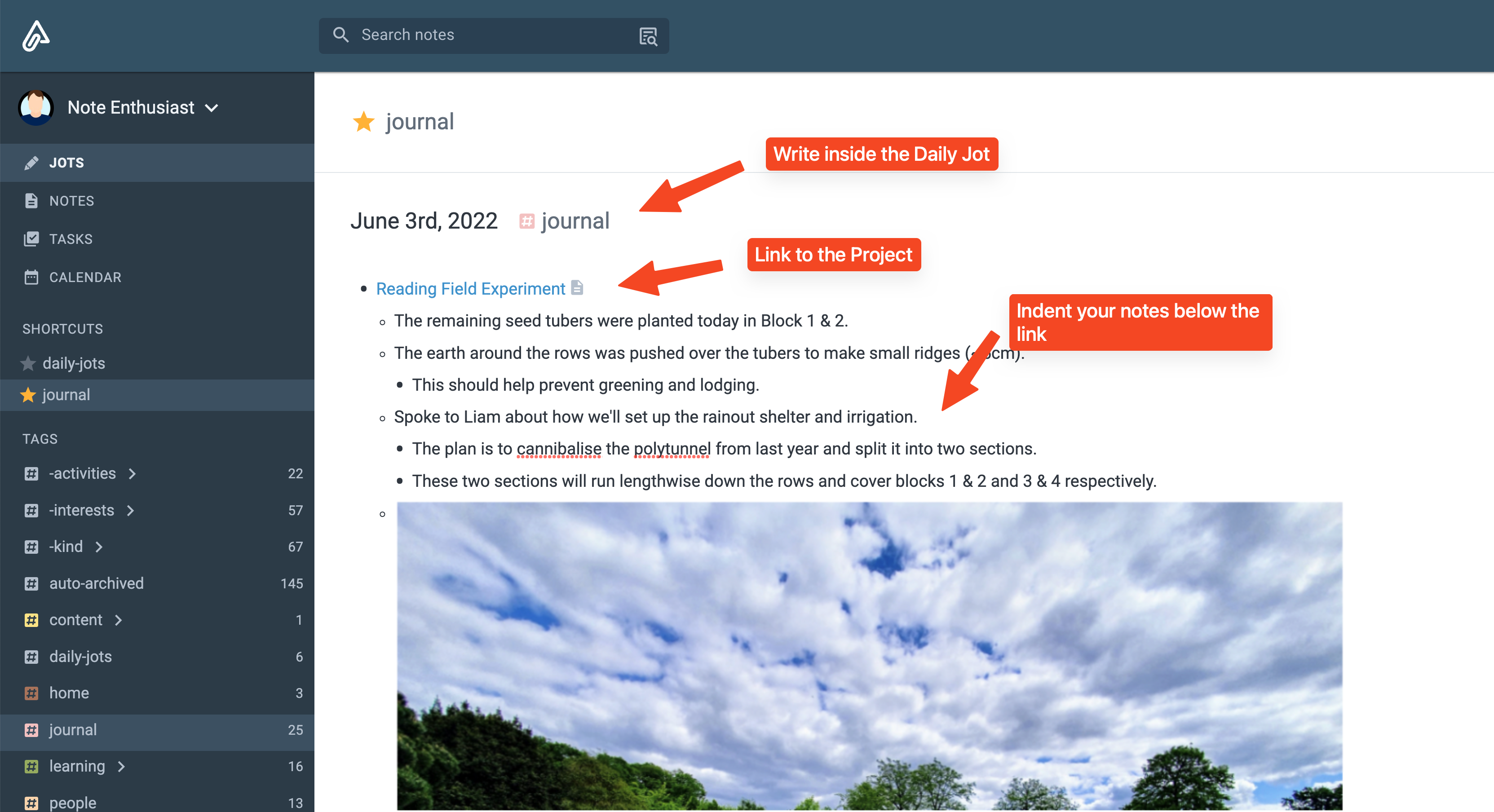
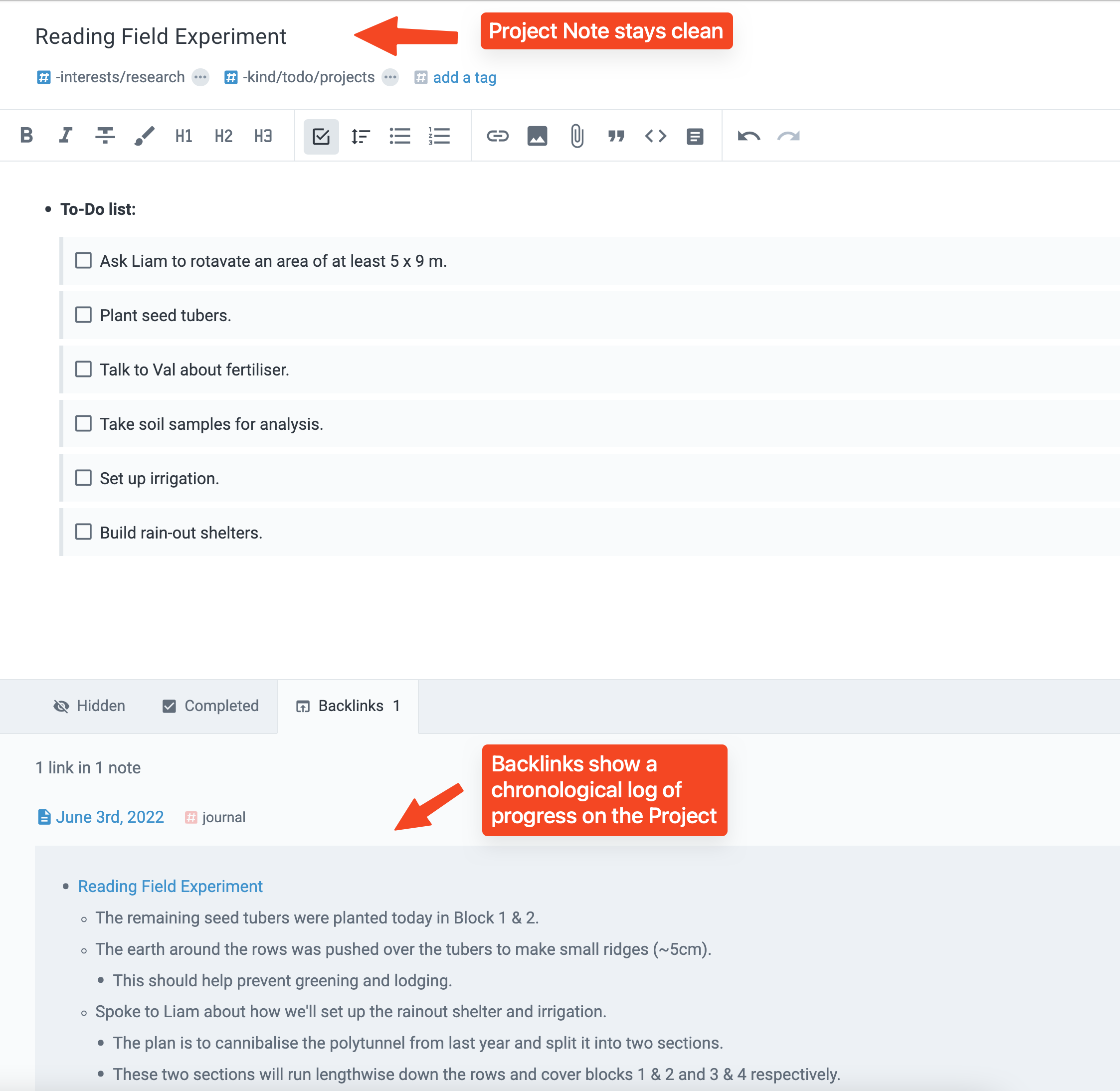

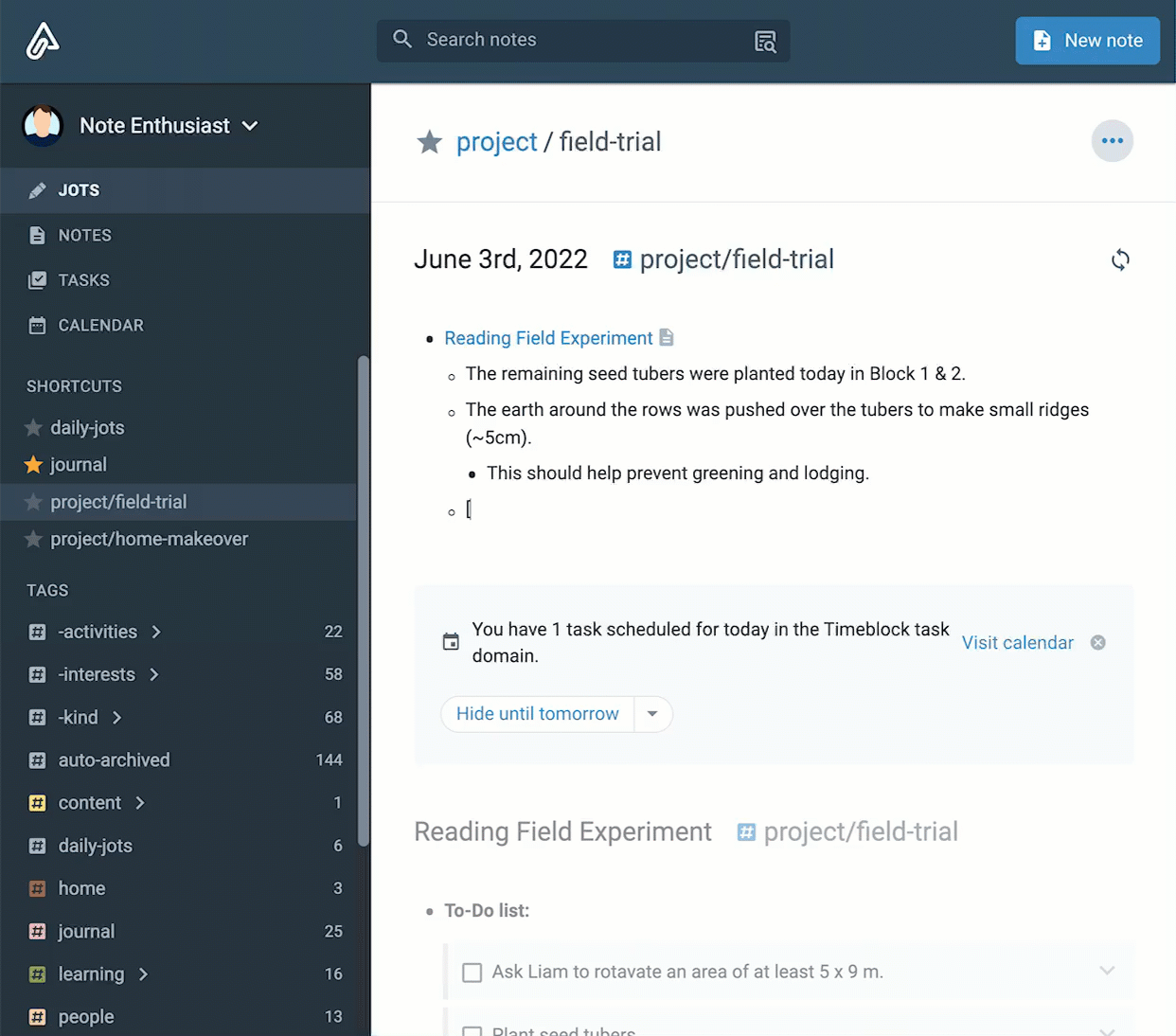



@Fractal, apologies for the lack of replies here. I believe your use case has since been discussed on our subreddit, is that correct?
I am a recent convert from Roam, and am truly excited to try out all the new features.
I was trying to find a way to compile notes and tasks from multiple project on daily jots (similar to what you describe on " Method #2: Everything goes in the Daily Jot"), but have been frustrated that tasks are not tagged/linked to projects in that way.
Lets say I am having a team meeting, in which i run through all projects and want to quickly note down tasks linked to their project tags or notes.
- If I do so in daily-jots, I would need to tag all projects in the daily jot, which would make it difficult to tell them apart later.
- If instead I use backlinks to the projects and nested tasks in the daily-jots text, I can see the tasks in the backlink view in notes, but it is impossible to find them in task view (unless looking at full task list).
Is there any way around this?
Hi Lucian, I'm trying to implement Method #2 from this article, but the backlinks section on my project page is showing only the mention of the page (and anything else on that exact line of the note), not any of the indented content below. Why might this be?
To clarify - if I type ' [[Project Name - going smoothly ' in my daily jot, the backlinks will show that whole line. If I try:
' [[ Project Name
-indented list of notes '
Nothing below the Project Name link will show under backlinks. I'd love to get this working as it is in the above demo. Thanks!
I'm finding this to be the case on both Mac (web, firefox) and Android (Android 13, app).
@Ellen - the Backlinks section shows two types of content: (1) content that is part of a list (bullet, numbered or to-do list) that is indented under a Reference or (2) content that is directly inside a Heading that contains that Reference.
If you're certain you're in one of these two cases, please send a screenshot to support@amplenote, since that sounds like a bug.
Also, thank you for taking the time to read this blog! Hopefully one of these approaches will prove useful to you. Please consider dropping a comment with your experience (or do the same on Discord and Reddit), I'd be happy to hear your follow-up thoughts!
this saves my life! I find it very hard to figure out how to do project management, thank you for this!!!!