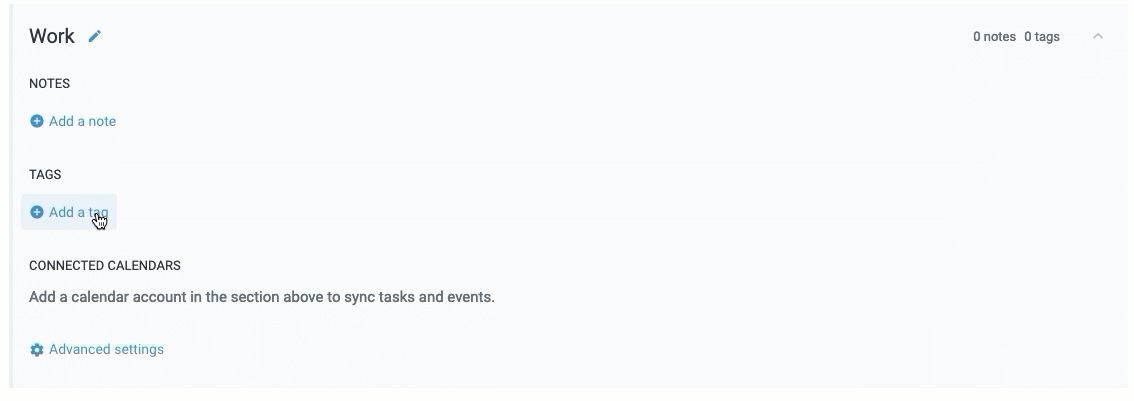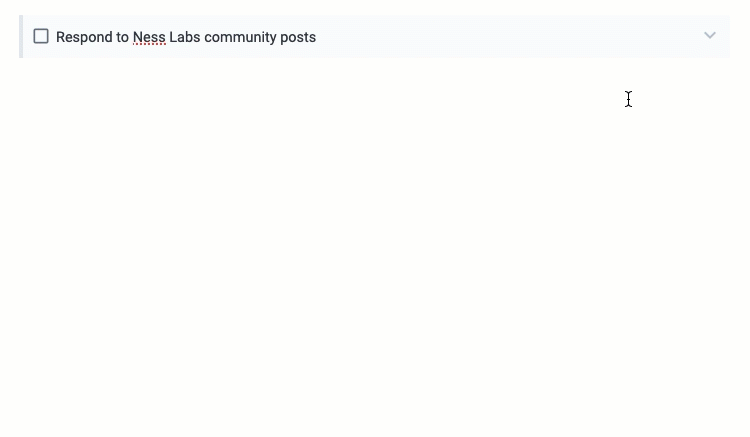The promise of Amplenote's Idea Execution Funnel is that it should be as convenient as possible to "take an idea from hunch to launch." Brush off the fancy marketing language, and the more practical description of what Amplenote wants to help you do is "create a task in a Jot and put it on your calendar." That sequence connections Step 1 to Step 4 of the Idea Execution Funnel (so the idea will get done). In this brief guide we'll show how to promote your Jot tasks into tasks shown in Calendar View mode.
linkStep one: Set up a Task Domain that includes your Jots tag
The first step to get Jots into Calendar View is to set up a Task Domain that includes your Jots tag. You can configure your Task Domains under "Account Settings" -> "Task Calendar." If you see a button to "Enable Task Domains," click it. 🙂 At this point you should be seeing a list of your calendar's Task Domains:
List of Task Domains, where you can connect Jots to Calendar
Now you can add the daily-jots tag (or whatever you set as your Default Shortcut in Jots mode), so that all tasks residing within notes bearing the daily-jots tag will now be shown in the calendar sidebar 🎉
Adding the Daily Jots tag to the "Work" Task Domain
This is a good time to consider whether there are any other notes or tag hierarchies that contain tasks you'd like to schedule when you're thinking about work? If so, you should add those to your "Work" Task Domain while you're here. Maybe you even want to think about your "Personal" Task Domain and what the "Misc" Domain could mean to you? Read more about Task Domains here. 😄
linkStep two: give the task a start time
Now you're all set up so that any task in a daily-jots note will show in the calendar sidebar, so it can be dragged to the calendar. But maybe you already know when you want to work on this task? That's great, as it saves a drag-and-drop. The way to schedule a task is to set its Start Time. You can set a task's Start Time by using the Using the Keyboard-driven ! Task Commands Menu, if you know the exact date and time you want to start:
Choosing a calendar time with the
!startTask Command
Or if you don't care about the exact time you want to start, you can use fuzzy scheduling to let the calendar pick an exact time to start:
Use fuzzy scheduling to have the calendar pick an exact Start Time for you within a range, like "tomorrow afternoon"
The benefit of using fuzzy scheduling is that if you already have an event scheduled for tomorrow afternoon 1pm, the calendar can automatically shift this task to start at 2pm. If you then scheduled yet another task for tomorrow afternoon, fuzzy scheduling would continue to pick an open time, like 3pm.
linkStep three: there is no step three 🎉
That's really all there is to getting a task from Jots View mode onto the calendar in the "Work" tab:
Calendar View mode now shows the task at the scheduled time
If you connected any external calendars to have Amplenote tasks get published to them, this task will show up at 2pm on Saturday on those calendars as well.