The more time passes, the more apparent it becomes how many creative applications there are for combining backlinks, tags, and Zettelkasten. Our users are constantly inspiring us, discovering new ways to stay organized that we would have never imagined ourselves.
One of our favorite such users is Shu Omi, a Youtube celebrity who has amassed an amazing collection of content on the relative strengths of today's numerous note taking apps. One of Shu's clever suggestions for improving note linking infrastructure in Amplenote was to provide a path by which a piece of selected text can be made into a new topic (= note) of interest.
Today, we implemented two new hotkeys that expedite the translation from phrase into note ⚡ To go with this fresh improvement, we also extended the existing mechanism for double-bracket [[ note linking to allow more control over how new notes are tagged.
link🔥keys for translating a phrase into a new "topic of interest"
Our users helped us see how linking to new concepts in Amplenote was trickier than it needed to be. To address this common use case, we added two options. Both translating a selected phrase into a new note. One creates the note without tags, the other adds tags to the note.
linkUntagged note creation: Ctrl-[ links to a note without adding new tags
The first option is to select a piece of text in one of your notes and type Ctrl-[ (think [ as in the usual double-bracket [[ linking):
Selecting any number of words and pressing
Ctrl-[creates a new note to capture related topics of interest, or to accumulate shared references.
The phrase you selected before pressing Ctrl-[ becomes a link to an existing note (if one exists) or link to a new note (if it doesn't). In whichever case, no new tags will be applied to the referenced note.
This hotkey, which doesn't transfer tags, fits very well in Zettelkasten-like scenarios, where new concepts (and implicitly new atomic notes) are derived on a regular basis. It also consitutes a great use case for when you're in a daily jot and you're referencing a hodgepodge of different ideas, topics, or people (all of which should have their own note). The untagged note creation hotkey is most useful when you're working across multiple projects / distinct tag hierarchies.
linkAuto-tagged note creation: Ctrl-Shift-[ links to a note while transferring the current note's tags
The Ctrl-Shift-[ hotkey (or Ctrl-{) makes a note reference that transfers all tags from the current note ✨.
Selecting any number of words and pressing
Ctrl-Shift-[will link to a note and carry over the current note's tags. Another addition is to the note lookup dialog, which will now also display the tags that will be added to the linked note.
Transferring the current note's tags is useful when you're focusing on creating ideas around a particular project or area of life.
For example, if you were trying to improve touchpads on the Linux OS, you might have a tag like personal/linux-touchpad. Notes like "Existing linux touchpad drivers," "Contacts," "Useful Linux shortcuts," etc would all be grouped in that folder/note hierarchy. Using the auto-tagged note creation hotkey means that the phrases highlighted working in "Contacts" will be placed alongside the rest of your personal/linux-touchpad Contacts, who may be different than the contacts from other circumstances.
Note that even if the selected text matches an existing note title, invoking the auto-tagged note creation hotkey will link to a brand new note and will assign it all of the current note's tags.
linkOther note reference improvements
There are a few other note linking opportunities availed by this update.
link🔗 Improved [[ consistency
This update standardizes how [[ tagging works across all modes: Jots, Notes and Tasks. Now, when you link to a new note using the double bracket [[ syntax, the new note will have no tags assigned to it, regardless of the context (Jots, Notes, or Tasks view mode).
Previously Jots auto-tagged because it was often useful to see your newly linked note in the same stream as your current Jot. We now offer the ~ hotkey, discussed below, to support this use case.
link🔎 [[~ adds currently selected tag to new notes
Often, users set up Shortcuts to the tag paths that are most relevant to them. For example, alloy/amplenote, todo/hobby, or uw/comp-sci/143. When a person is working on alloy/amplenote ideas (in Jots view) or alloy/amplenote tasks (from Tasks view), they often want the new note they reference to keep that same alloy/amplenote tag.
The bracket-tilde [[~ propagates the currently selected tag to a newly linked note:
While in Tasks or Jots mode, using a leading tilde
~character after the usual[[linking syntax will create a new note and tag it using the currently selected tag (in this casealloy/amplenote).
Just as with the auto-tagged note creation hotkey, the note lookup dialog will illustrate that the newly created note is to be automatically tagged with alloy/amplenote.
Here is a short refresher on how tag filtering/selection works in Amplenote.
link#️⃣ Adding a tag to an existing note
When you are linking to an existing note from within Notes mode, you can prefix the note name with any tag hierarchy to instantly assign it that new tag. In fact, this is the same syntax used when you invoke the auto-tagged note creation hotkey.
The double-bracket
[[tagging syntax also works with multiple tags, as long as they are comma-separated. The effect is that the linked note will be tagged with all the specified tags (that are not already assigned to that note). This proves useful for tagging previously created notes that have gained more context in the meantime and are ready to be filed to their proper categories.
If you've read our previous blog post , you've already heard that the note lookup dialog invoked by [[ now also offers suggestions for sub-tags in your tag hierarchy, which makes tagging existing notes this much more comfortable.
With our recent networked-notes improvement spree, we've been reaping the benefits from learning how our users leverage the potential of bidirectional linking and hierarchical tagging. If you want to join the discussion, reach out on the subreddit, Twitter, or in the comments?

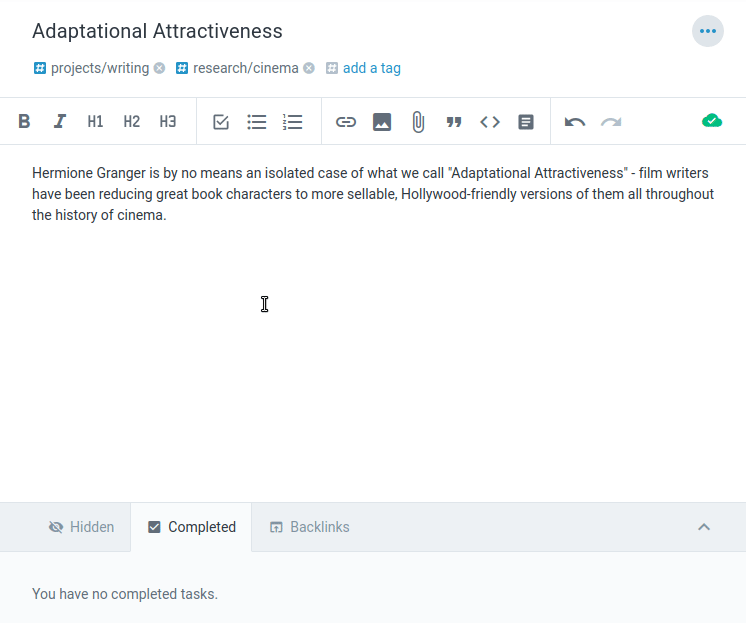

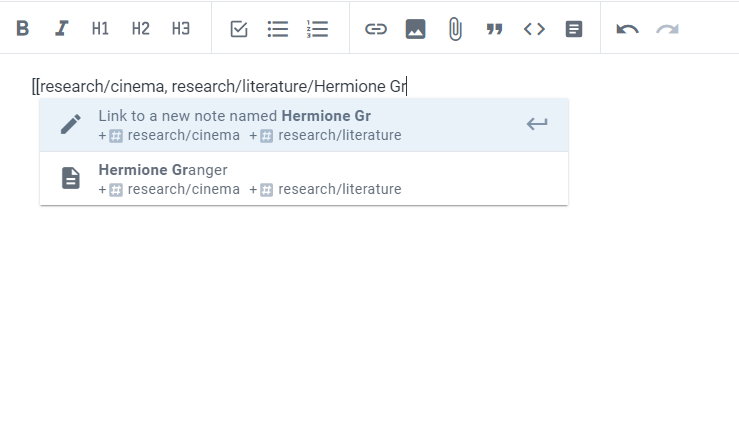

Comments
Login to leave a comment