Looking for how to take meeting notes in general? You might like this video:
One of the most common use cases that goes with calendar events is "meeting notes," or "follow up action items." Amplenote supports a couple different paths to capture follow-up tasks pertinent to your meeting.
linkMeeting notes for an Amplenote-scheduled calendar event
To connect your calendar event with meeting notes, the easiest way is to use the Double Bracket ("[[") Note Creation syntax to create a note (or two) in the text of your calendar event. For example:
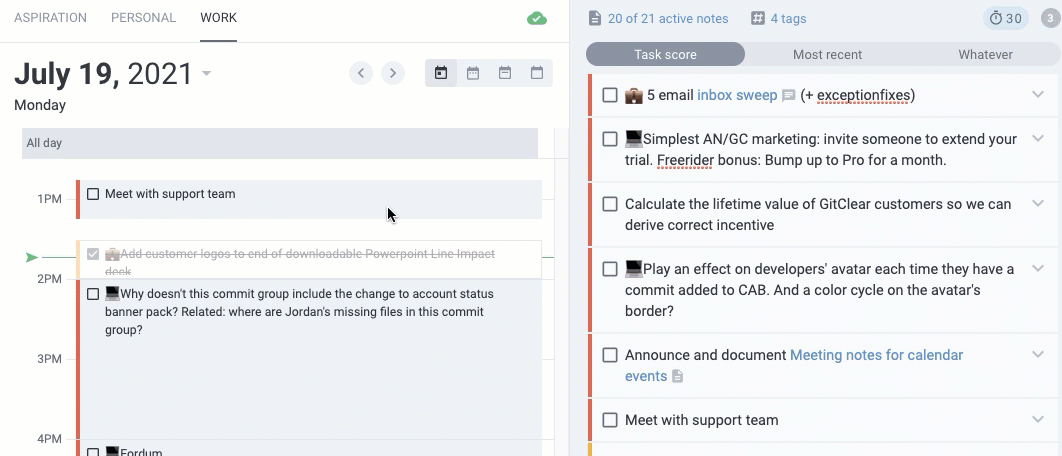
In this example, we combine the aforementioned double bracket syntax with today date calculation to quickly create a new note that's linked from the event with follow up tasks.
If you want to make sure that these tasks show up in your calendar Task Domains, you can optionally add a tag to the note that's included in your Task Domain, like todo/project-name. You can also schedule when you want to start on the follow up tasks using the ! Task Commands Menu:
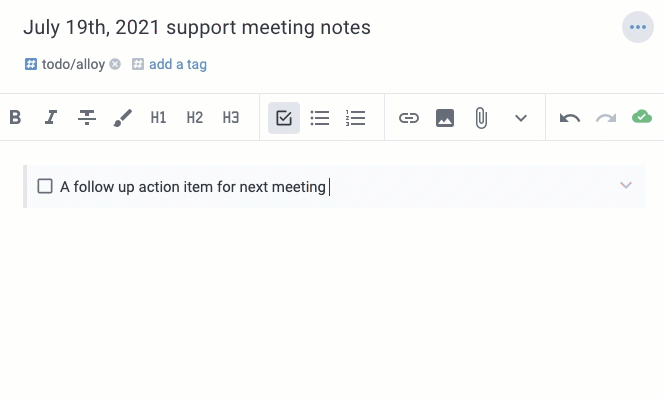
After you've chosen a start time, this task will show up on your Amplenote calendar at the selected time, relative to which Task Domains it falls into.
linkMeeting notes for a Google Calendar or Outlook external event
If your event was scheduled in an external calendar app, simply click on the dedicated button in the Task Details:
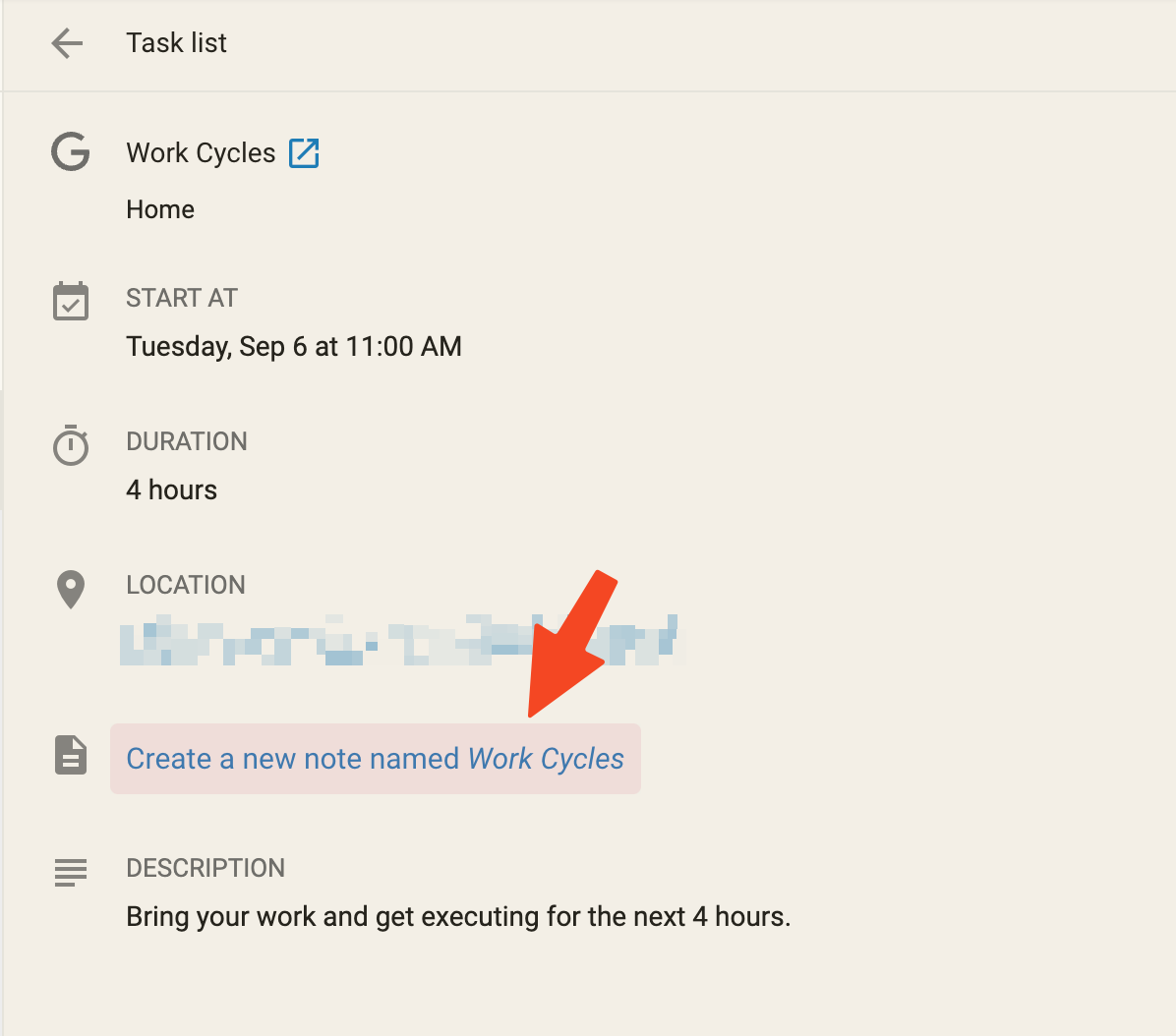
After the note is created, it will be visible in the Task Details view, providing a link which takes you the the contents of the note:
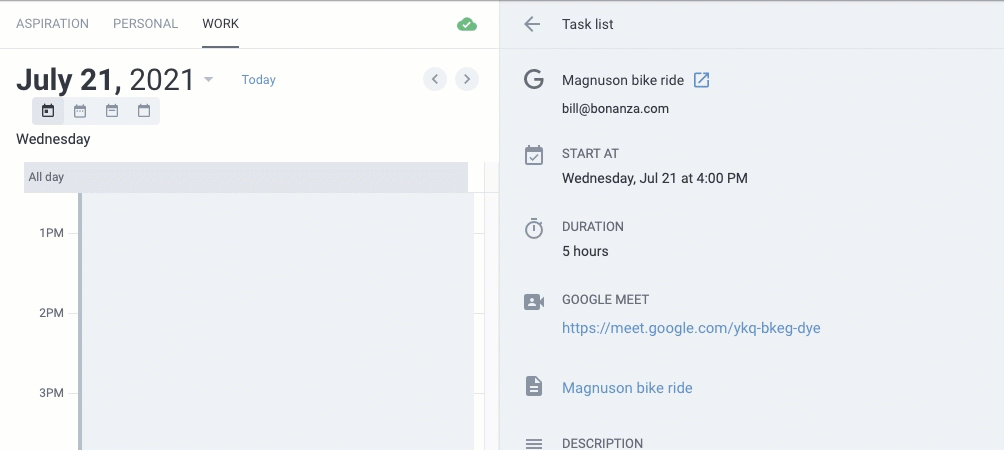
If you have multiple notes with the same name as the event, we will show a full list of those notes.