Along with Organizing with tags#Tag Shortcuts, and the Default Shortcut, Note Shortcuts offer a means by which you can pin a note to your Notes View sidebar, so it remains easily accessible. They look like this:
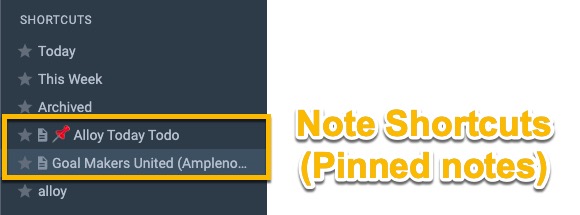
The first three Shortcuts are available by default to all users in Notes View mode. The final Shortcut (alloy) is a Tag Shortcut, as described above. These middle shortcuts are created by the user when they visit the triple dot within the note, and go on to choose "Add to Shortcuts," as seen here:
Pinning a note by clicking the button under "More options"
Default shortcuts also work for notes! That is, when you configure your default shortcut to point to a note, Amplenote will automatically open that note for editing whenever you switch back to Notes Mode.
Hopefully it's not too confusing that the "Shortcut" nomenclature is deployed in describing "Note Shortcuts", "Tag Shortcuts," and "Keyboard Shortcuts," where the first two are quite similar but the third is a totally different concept.
The general cause of this repeated nomenclature is that there are many contexts in which we wish to expedite access to a note or function, and usually "shortcut" is the most descriptive word to help communicate that idea.