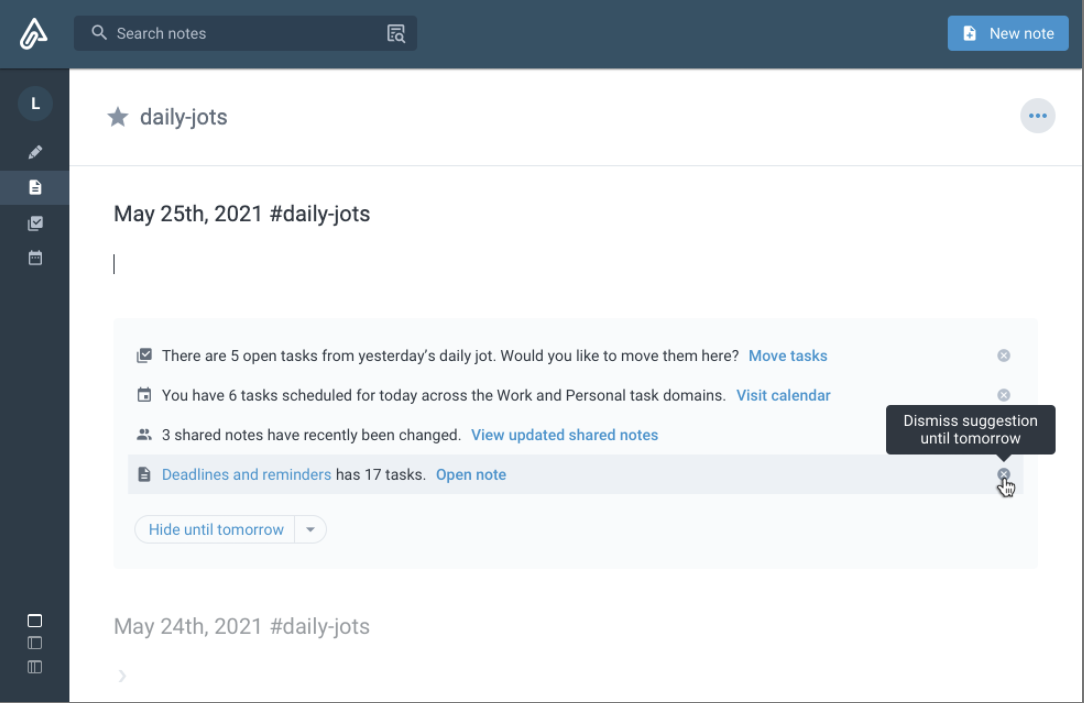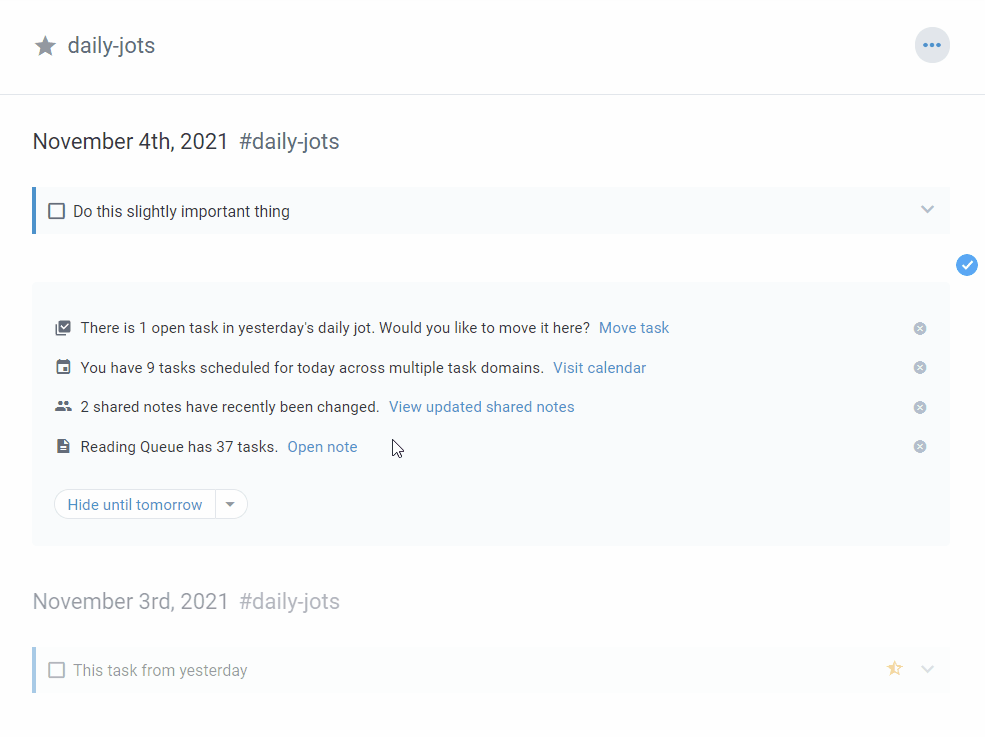linkWhat are Jots Suggestions?
Jots suggestions are a convenience feature that aims to present contextually relevant options for users who treat Jots View as their "daily dashboard." Here are some of the suggestions that you will see if you use Jots regularly:
A sampling of actions presented in the Jots suggestions dialog
linkMove previous day's tasks
Clicking on
Move taskswill move all of your open to-do's from the previous day to the top of the current jot.
Amplenote will move any hidden tasks from the previous jot, too. Check out Creating tasks & to-do lists, and configuring task options#🤔 Where are my hidden tasks?
linkLink to updated shared notes
When you're collaborating with other people, one of the most common actions you do is to check for progress done on shared notes. Whereas before, you would need to search for group:shared manually (take a look at Search queries: tag, filter, and other queries#✨ group queries), Amplenote will now notify you about any changes to shared notes that you didn't make yourself.
linkLink to tasks scheduled for today
This suggestion will appear whenever you have tasks that are scheduled for today and that are also part of one of your Task Domains. Clicking on Visit Calendar will take you to the most recently opened Domain in Calendar Mode. See Calendar Task Domains.
linkLink to recent notes with open tasks
If you have a note with a large number of tasks, and you haven't opened that note today, Amplenote will show this suggestion at the bottom of your Jot.
linkEnabling and disabling suggestions
From the Jot options menu that appears in Jots Mode, you can configure which types of suggestions you want displayed in your Jots, or disable them altogether.
Customizing Jots Suggestions in the triple-dot menu;
Apply these settings to all Jots viewswill copy the current configuration to all other tags you use for jots. Not sure how to Jot on multiple tags? See What is a "Jot" and how is it different from a "Note"?#Brainstorming on a topic with Jots.
linkHiding and snoozing suggestions
Once you've dealt with a suggestion, you can choose to dismiss it for the day.
Snoozing individual suggestions for a day.
After reviewing your Jots suggestions for the day, you might wish to dismiss them to reduce their burden placed on your attention. This is possible through the "Hide until tomorrow" button, which can also hide suggestions for longer periods:
Remaining suggestions can be snoozed until the next day/week. You can also disable them permanently from the same dropdown menu.