If you are coming from Todoist, you can import your tasks in a semi-automated fashion. We go over the steps required to do that in this document. Using this method, you can import your Todoist tasks, but no task properties will be preserved (aka start/due dates, flags, or labels).
linkHow to import Todoist tasks into Amplenote
link1. Export your Todoist tasks
Following Todoist's documentation, create a backup of your projects. This will generate a zip file, which will contain one csv file for each of your projects.
csv files are useful for encoding objects such as tasks, because each "column" can encode a different property of the task, such as task description, or start date, etc. However, for this method, we will manually edit every csv file to be compatible with Amplenote.
link2. Edit the Todoist csv export
We will be copying and pasting the contents of the csv files into Amplenote, so in order to do that, we have to perform some edits first.
Open the first csv file from your Todoist export into Google Sheets or Microsoft Excel
If, after editing your file, your spreadsheet has empty lines, you need to remove them following these steps
Here is what your new spreadsheet might look like after performing the steps above:
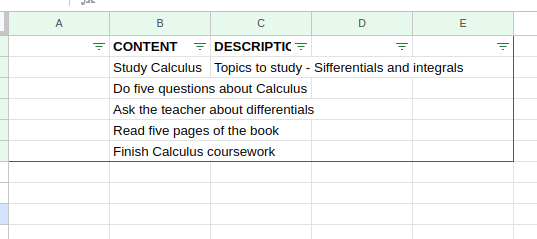
Make sure to perform this for every csvproject you exported.
link3. Import the tasks into Amplenote
Copy the CONTENT and the DESCRIPTION columns and paste them into Amplenote as plain text
Select all of the text and click on the task button from the toolbar. This will turn those simple lines into tasks
Repeat the steps above for every project you have.
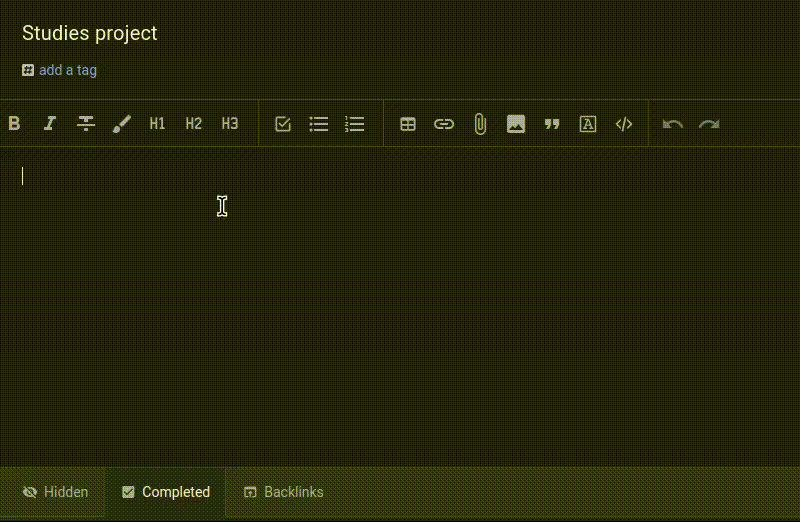
Note that using this method, only task contents and descriptions are imported into Amplenote, and you cannot maintain other task properties or subtask relationships.
Your Todoist "labels" are exported as plain text, so if you would like to re-apply them, you would need to manually select each word representing a label (usually denoted by a leading @ sign) and convert it into a note reference. Read more about note references here: Note Reference Filtering (aka "Inline Tags").