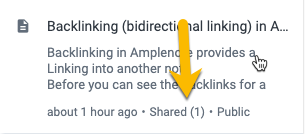Amplenote offers several options for sharing note content:
Check out this video to learn about collaboration using shared tags (and mirrored tasks):
Note that the first two sharing options require an Amplenote account. You can invite collaborators to Amplenote through your account settings or through the collaboration dialog. Here is what you can learn more about on this page:
linkHow do I share individual notes with others?
There are a few ways to share an individual note.
linkOption 1: /invite or /add in Slash Menu
The fastest way is to begin typing /invite or /add when you are anywhere in a note or jot:
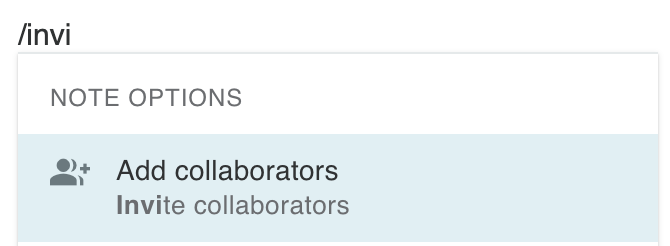
Using Slash Menu to add new contributors
From there, you can choose an existing Amplenote collaborator, or use an email address to invite somebody new to set up an account to collaborate on Amplenote.
linkOption 2: Click "Add Collaborators" from triple dot in Note pane
Click the usual note actions menu in the upper-right corner of Amplenote, and then pick "Add Collaborators":
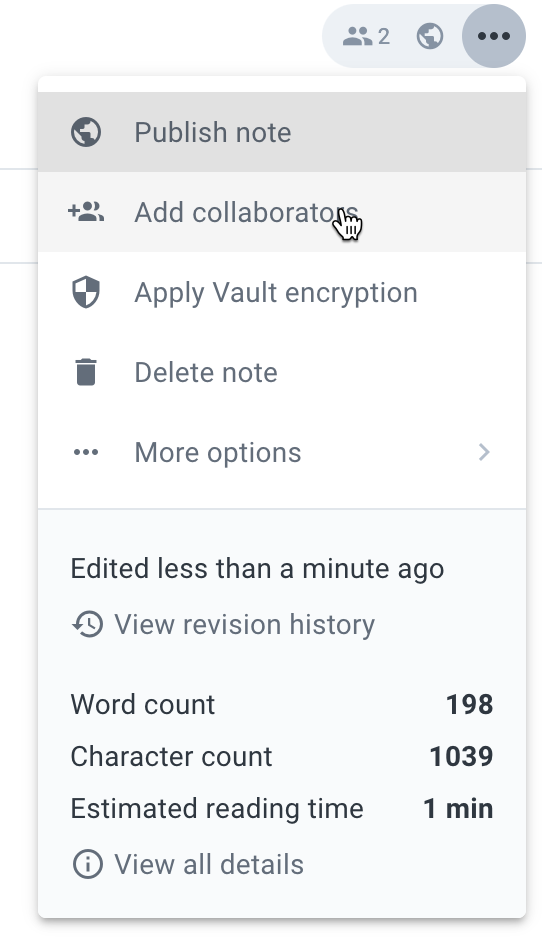
Getting ready to add collaborators
This will take you to the "Invite Amplenote users to collaborate" dialog:
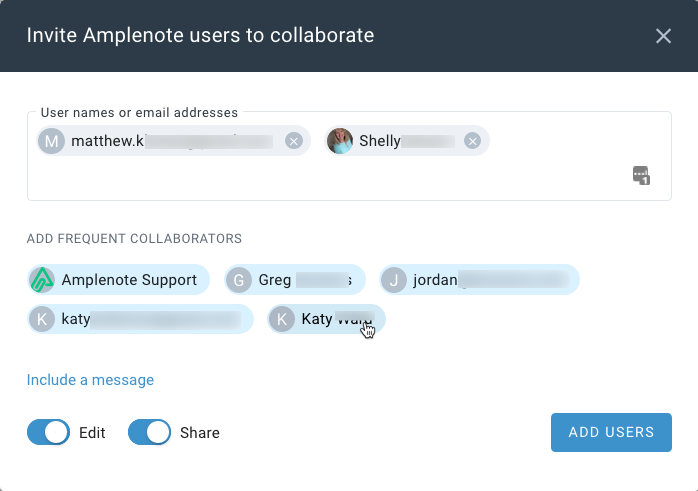
Collaborator dialog: showing frequent collaborators
When possible, we'll give you a list of suggested users, based on who you've collaborated with before.
When the "Edit" toggle is active, the collaborator will be granted edit access to the note. Otherwise, if only "Share" is active, the note will be shared in read-only mode.
Click the "Include a message" link if you would like us to send the collaborators a message in the email where they are notified about the newly shared note.
linkControlling/changing share access
After a note is shared, you'll see the number of people who have received the note next to the Share icon in the note header. You can click here to adjust the share settings:

Share icon shows how many have access, and re-opens collaboration dialog
That icon (or this menu option) take you back to the collaboration dialog, where you can adjust the permissions of a user who had access, or ditch them altogether:
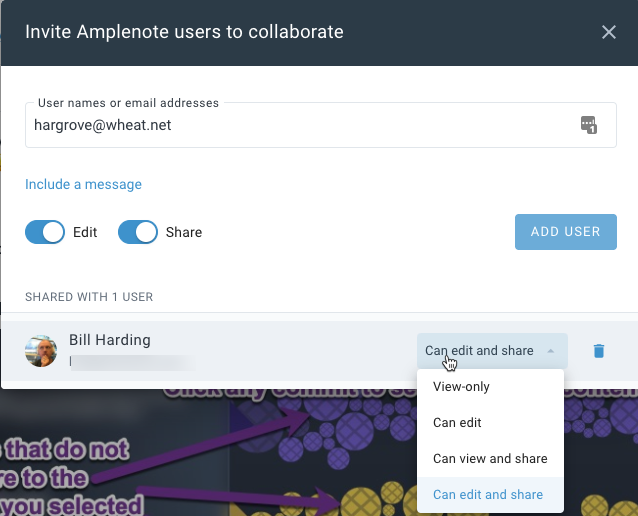
Controlling access granted to a user who currently has access
If you delete a shared note, anyone you shared it with will still be able to view it unless you remove them from the shared note prior to deleting.
linkShare groups of notes with groups of collaborators using shared tags ✨
Amplenote allows sharing the entire group of notes that belong to a particular tag, so ad hoc groups of collaborators can contribute to a live, ever-updating store of knowledge (which can be linked together and embedded in a web site 🤯)
This feature was designed to aid collaboration in several common use cases:
Working in a company with external shared pages like GitClear's Help section, Amplenote's Help section. Why is Amplenote great for help sections?
Working in a company with internal shared pages, like HR documents/policies, knowledge base wiki, process documentation
Share with family: grocery list, errands, project to-dos, love letters, interesting found content, pictures from recent gatherings, movies to watch, etc
Share notes/homework with classmates
Distribute meeting minutes in real-time (no email required)
Collective goal-setting: invite a group of friends to share their progress as they pursue a long-term goal with you (shared accountability)
Share a set of notes and/or templates with your followers
Share a set of cross-linked documentation with customers (or potential customers)
Research projects: assign tasks to collaborators, contribute to notes with shared backlinks to collectively build a knowledge graph
Build a collection of documents with a community: essays, poems, instructions, schematics, etc
Here's a slightly-less-than-one minute demo showing a tag being shared, then having a new note added to it by the shared tag receiver:
Demo of Amplenote support sharing a tag with Bill, which is renamed and added to via Jots
The rest of this section breaks down what the demo shows:
linkSteps to share a tag with a group
link1. From sharer's account: hover on tag triple dot, choose "Share tag"
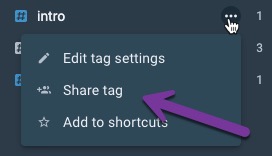
From the account that will be sharing the tag (if both accounts already have some notes on the topic, you'll want to share from whichever account has more notes about it)
This will open the tag sharing dialog.
link2. From sharer's account: choose who to share the tag with
Choosing who to share the notes in the tag with
At this step, if you already have some notes shared with the collaborators, you'll be warned that you can only share the notes that you already own. This may mean that some of the notes from the collaborator(s) will need to have the shared tag re-applied to them after you've share the tag.
Much like sharing individual notes, this dialog will let you choose whether the collaborators should have read/write access, or only read access.
link3. From share receiver's account: View the shared tag, rename if desired
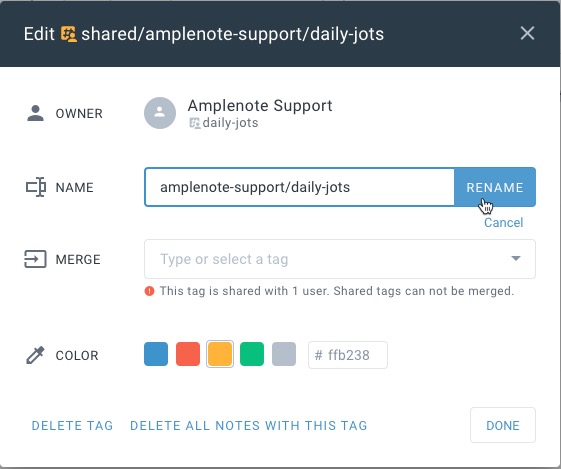
The Amplenote account that received the tag share will often want to rename it
By default, the newly shared tag will be positioned at the shared/[tag name] path. All notes that the sharer and any other collaborators creates will have this tag applied to them. As of late 2021, shared tags do not propagate tag hierarchy, so regardless of which sub-tag a collaborator may apply, all of the receiving Amplenote accounts will see the base tag applied. Example case.
linkThat's it! Now everything subsequently created with the tag applied is visible to all collaborators
As shown in the demo video, regardless of who creates note content, if they apply the shared tag, the note will be available for viewing, editing (if that permission was granted) and publishing.
linkHow to predict what will happen when notes are added and deleted from a shared tag
An effective way to understand the tag sharing model is to think of the shared tag as its own Amplenote account, controlled by the original tag sharer, that other collaborators can transfer notes into. This ownership model implies...
link💡 Hot tip 💡
If you are starting a group of shared tags among coworkers, it's best to have the original tag sharer be an account expected to exist in perpetuity, like support@yourcompany.com. That account alone controls when a note can be deleted or revoked from group access.
If you receive access to a shared tag, and you create your own notes that get the tag applied, you'll be warned that those notes are going to become controlled by the tag sharer's account (why?). If you remove your access to the note you created (by deleting its tag, or deleting the note), the note will continue to live on in the tag sharer's account, and other collaborators to the shared tag. Removing the tag simply means that you've removed your contract to view a particular note.
Related topic: How to recover access to a note if a tag share recipient removes the shared tag?
If you are logged into the account that shared the tag, you can remove the shared tag from a note and have the note remain in your own account. Or you can delete the note, which will remove it from being visible to anyone in the group.
linkBulk-add new notes to a shared tag
Because sharing a note for collaboration is as easy as adding it to a shared tag, you can quickly share multiple notes using Multi-note selections and bulk actions#Quickly share multiple notes.
linkInviting collaborators
If you regularly work with others on a project, consider inviting them to Amplenote? We offer referral bonuses and other swag for spreading Amplenote to other users who go on to become subscribers.
linkHow to see the note creator and sharer
These details are available in Notes View mode, if you click "View all details" within the triple-dot icon that opens note options, you'll open the note details, which may look something like
link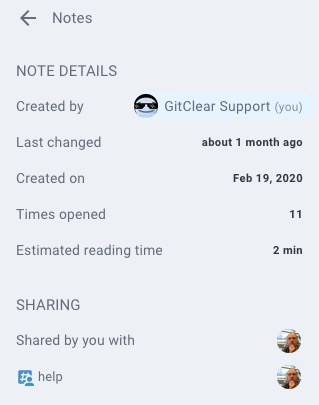
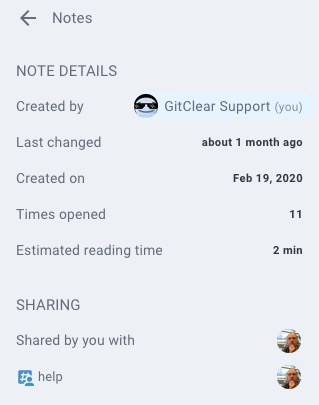
This will illustrate who originally created the note, and how that note had sharing privileges subsequently extended to other users.
linkSpot a shared note in Notes View mode note list
When a note has been shared, it will also show up as such in your notes list, if you're in two- or three-pane mode: