While this blog might seem quiet lately, behind the scenes, we've been screaming forward with new features and simplifications. Today, we'll round up two of the best features we've launched in the last couple months.
linkSync Tasks with Calendar
Even at this early stage in its life, we believe Amplenote has invested more energy than anyone into the place where "research" (i.e., note taking) and "productivity" collide. We warmed up by implementing automatic list sorting and flexible recursion, two features can't be found in any other note taking app. But now we want to cut to the heart of how effective people get things done. We want to help our users go from plan (task) to action (scheduled time to complete task). We want to build the most robust integration between to-do list and calendar that has ever been created. Which is less audacious than it might sound.
Here's a sneak peek of what's coming to Amplenote soon:
A synced, drag-and-drop integration between Amplenote and Google Calendar or Outlook: coming soon!
While we're not quite there yet, but we've already completed the first step toward integration, and it's pretty cool in its own right. Now, you can connect your existing Google or Outlook calendar to Amplenote, and have any scheduled task from your notes automatically synced to your calendar. Here's how it works.
Step one: Connect a calendar
Amplenote "Task Calendar" Settings, showing the connection to a new calendar
The first step is to log into Amplenote, go to your user settings, and then the "Task Calendar" tab. From there, you can log in to Google or Microsoft with the calendar you'd like to have your Amplenote sent into.
Step two: Create a task
Creating a task with a Due time specified
Next, create a task, and open the Task Context to choose a date and time that the task is Due. Note that in the not-distant future we'll be renaming the "Due" field to be "Start time." That will better reflect that this time is used as the start time for the event (it's a little weird that currently events start at the time currently labeled as "Due")
Step three: There is no step three 🙃
Setting the task's Due date automatically adds it to my calendar
Once you've created the task, it will show up in your calendar within a few seconds. If you update or change the task, it will change on your calendar. If you mark it as complete, it will be removed from your calendar. ✨
linkSync Tasks with Email
Another feature we recently launched is the ability to send tasks from email to Amplenote. This is a great way to get complicated and important emails out of your inbox and into your task list, where you're better equipped to prioritize them relative to other items you need to work on. With our calendar integration, you can even schedule a specific time to work on and answer an email.
Here's how to receive emails as tasks:
Step one: turn on mail to note
Enabling Mail-to-Note currently takes place in Account Settings -> Personal Settings
The first step is to visit your "Personal Settings" and click the link to turn on mail-to-note.
Step two: get a link to a note
Get the email address for your note
Next, open the note you want to send tasks to, and click the link to copy its mail-to-note address.
Step three: email the note
Forwarding an email to a note
At this point, you can create a new contact in Gmail if you expect to send tasks to this note regularly. If you're just sending a single email-to-note, then you can manually paste the email address, send the email, and watch as it is whisked into your note. Here is how that email looks after being received in the note a few seconds later:
An email becoming a task: the subject line works as the task text
linkWhat do you think?
We'd love to hear from any users that try out these features and have ideas or suggestions! Drop us a line below, or at hello@amplenote.com. We've also been working through the backlog of customer suggestions at our feature voting board, so stop by there if you haven't lately?

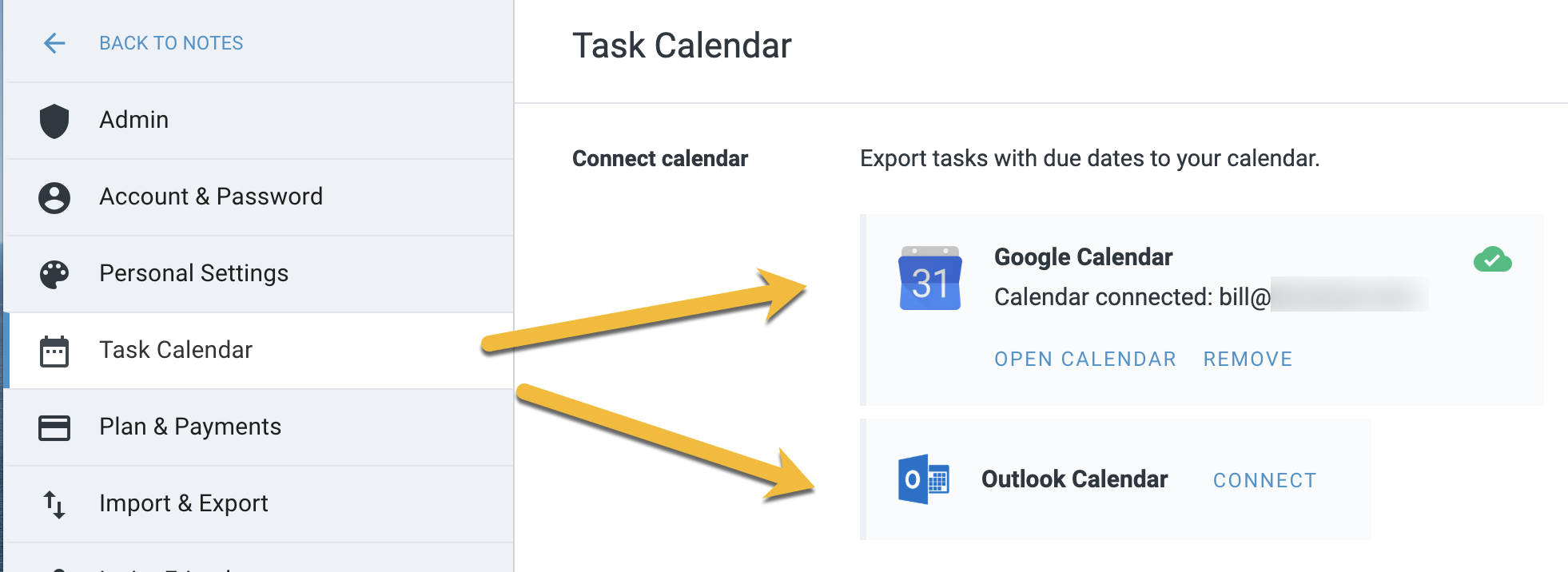

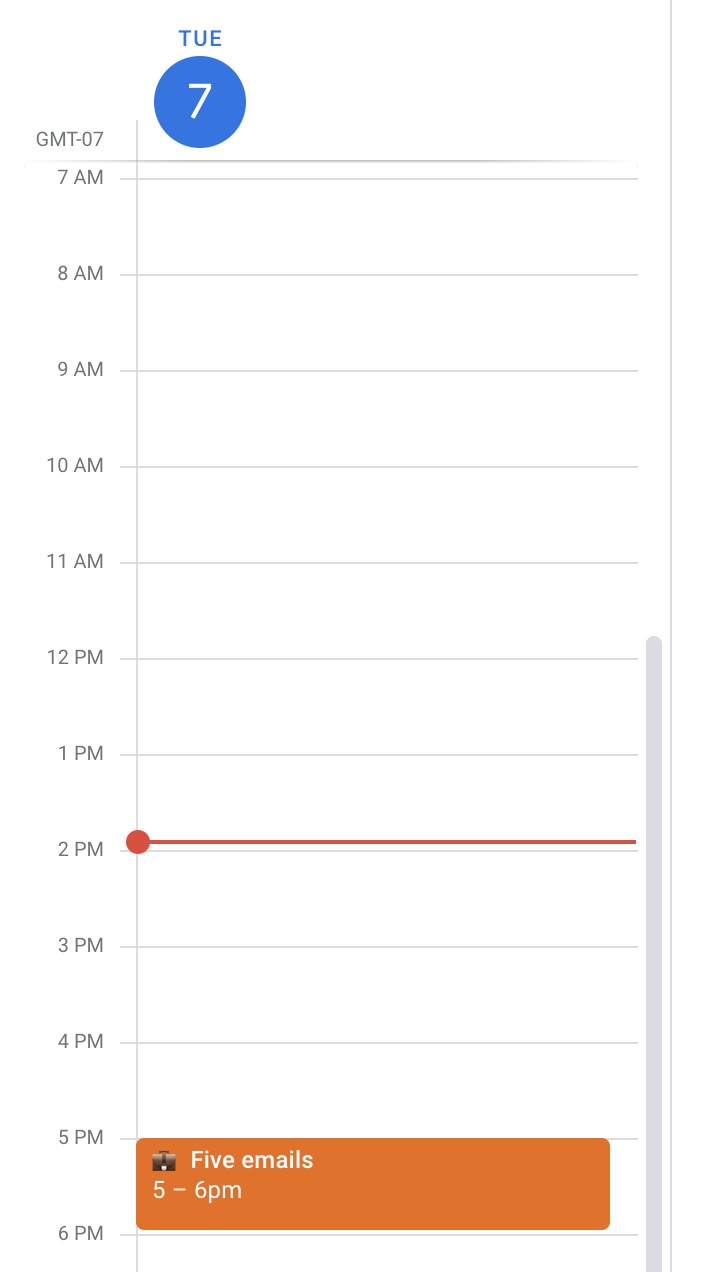


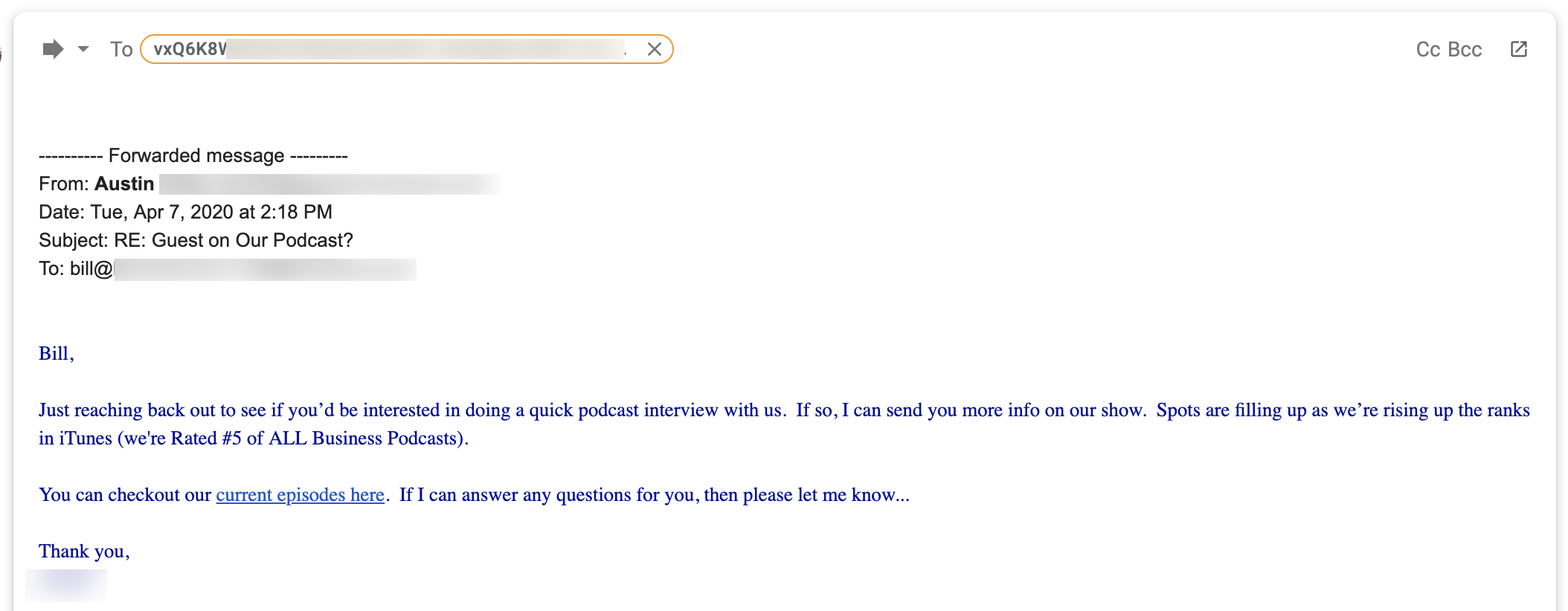
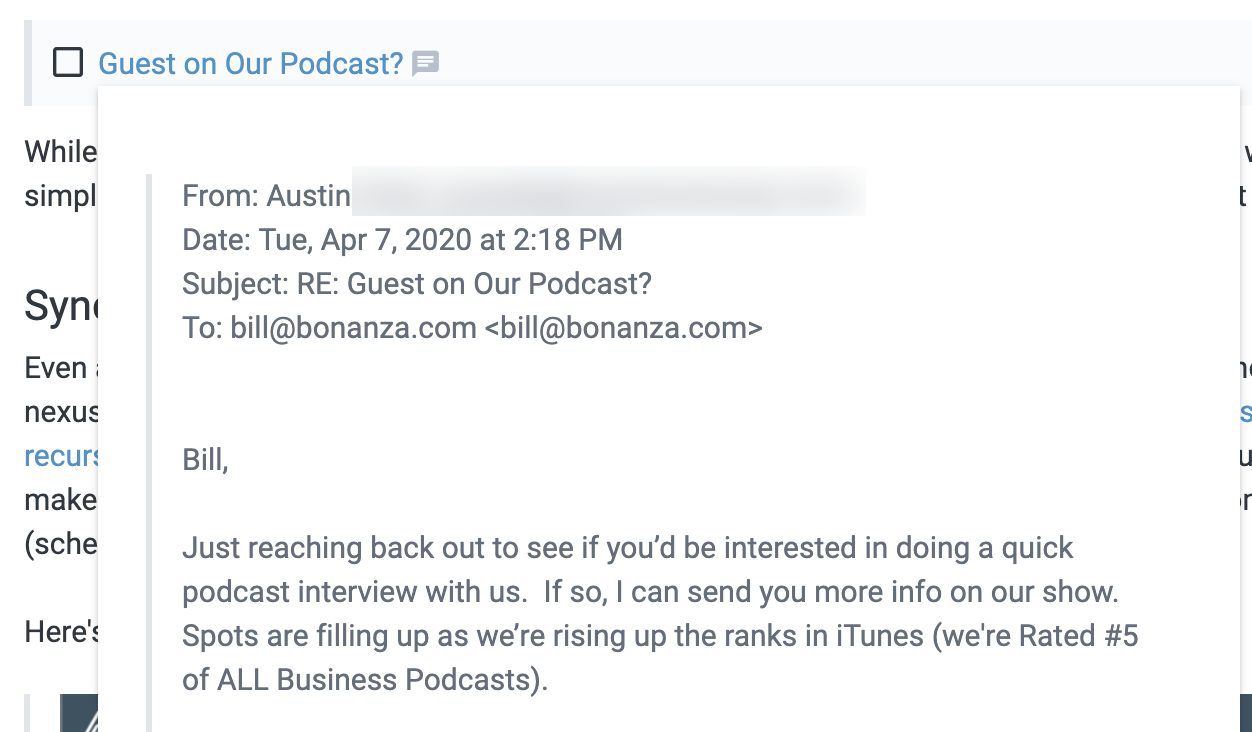

The first "sneak peek" screenshot got me SO excited! I love your task scoring system, the two-way note linking and all but also miss the calendar scheduling abilities of my previous task manager app.
I would love to be able to put calendar events (like meetings) into the (meeting-)notes the way you add tasks - and then see my plan for the day in a calendar view right in Amplenote.
Thanks for the Outlook integration! So many task apps only work with Google Calendar which I don't use. I personally use Apple Calendar for personal use and Outlook for both my day job and my side business (tech website)